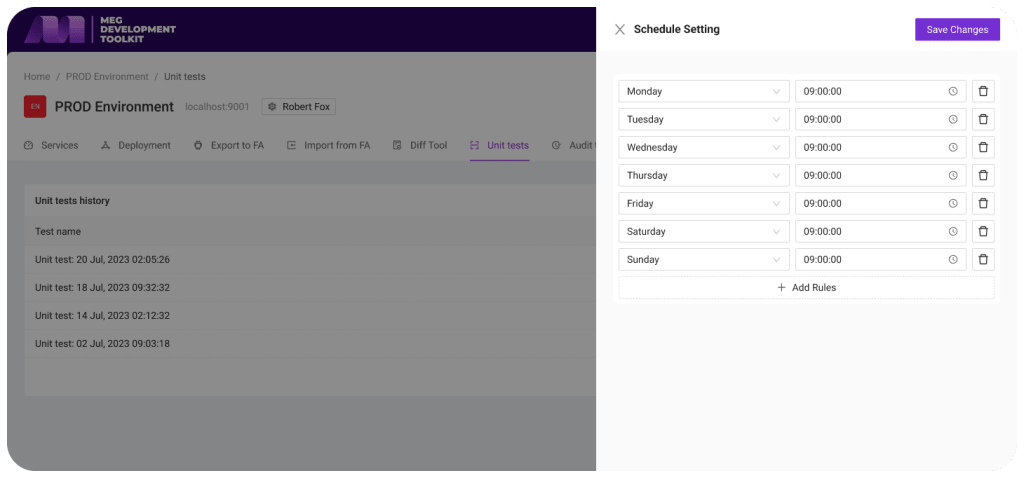For several weeks, our team has been working on extension of the current functionality and fixing bugs. We took your wishes into account and implemented a separate module “Unit Tests”.
How to run unit tests?
To run “Unit Tests” you need to go to the “Unit Tests Tab” and where you will see a table of previously run tests. Then click «Run Tests».
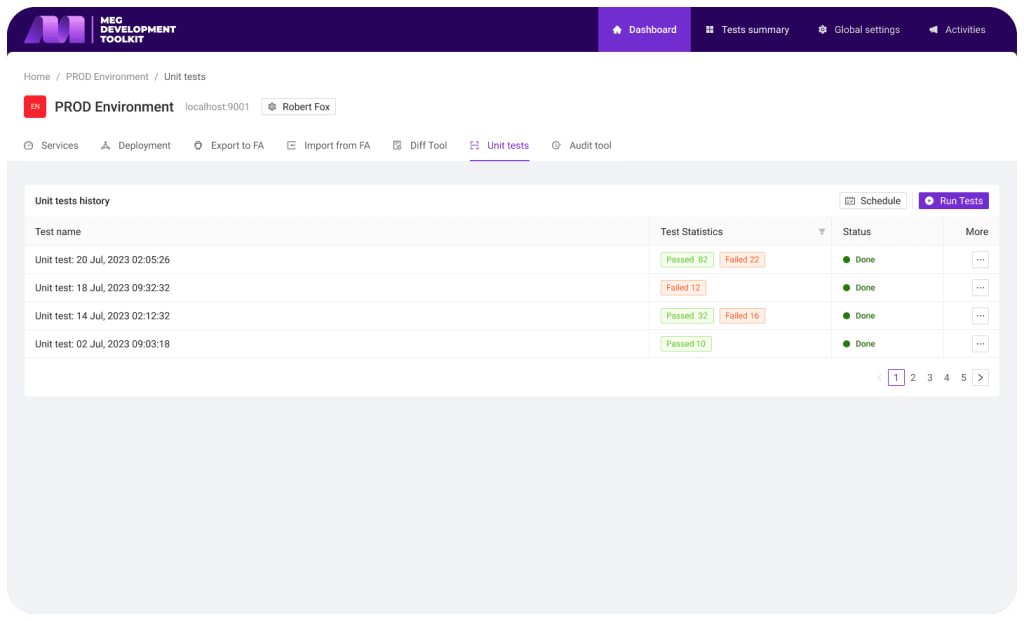
Next, a new entry will appear in the table with the current status of the tests. There are two statuses of test processes execution: starting – testing is carried at the moment, done – testing is completed.
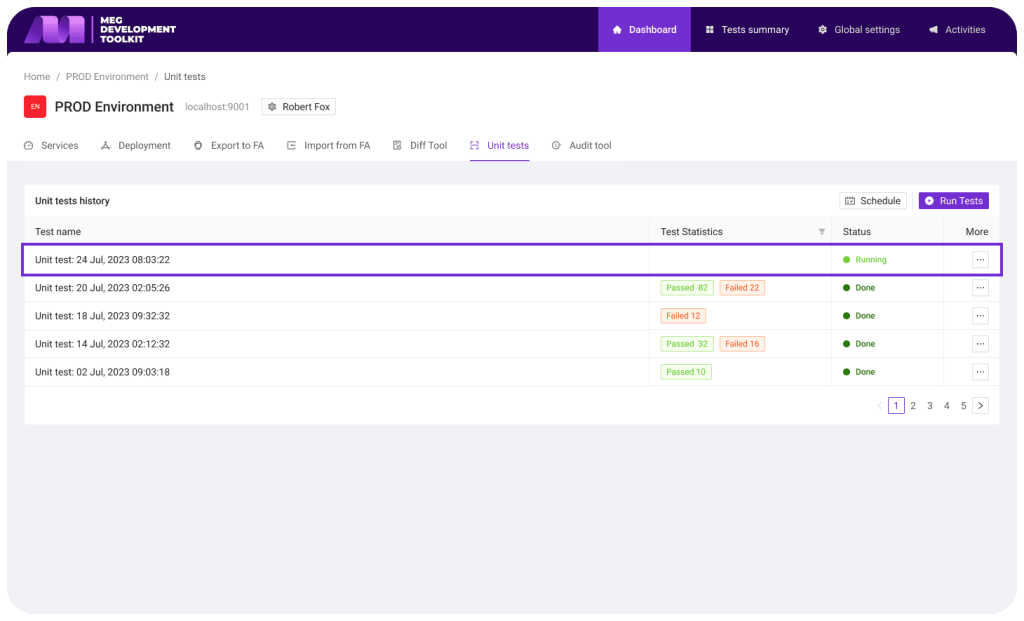
Wait for the status to change from “Starting” to “Done”

When the status is “Done” you’ll see the number of “Passed” and “Failed” tests in “Test Statistics” column.

Tests details
We have added the ability to view test results in detail. To do this, click on the needed test history entry.

After that, a window with detailed information about the test execution will open. All tests with their results are shown in the table. You can find tests you need for further analysis with the help of filter and search.
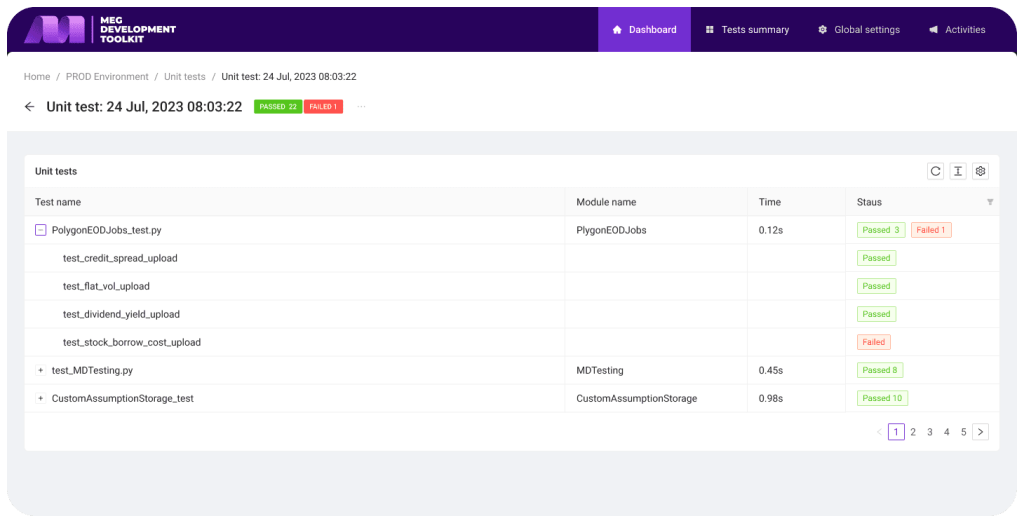
Unit test run automation
We took into account your wishes and added the ability to automatically run tests. To configure and automate click the “Schedule” button.
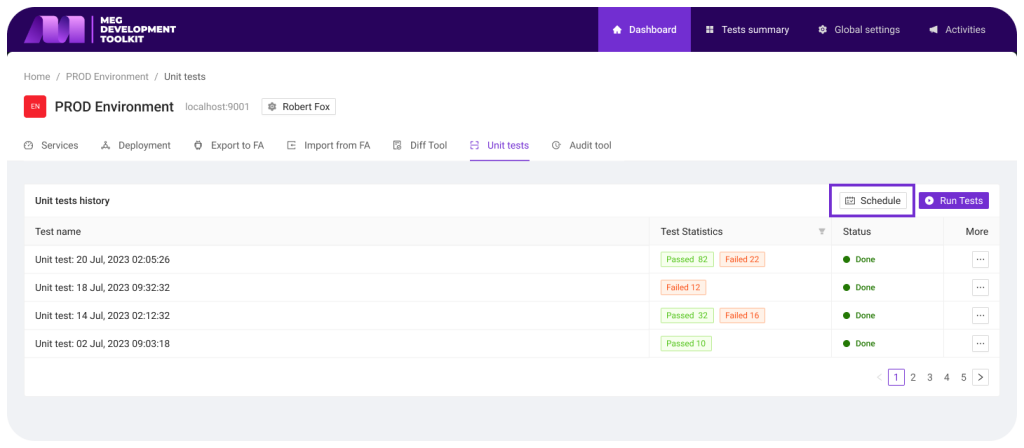
After that a modal window will open, where you can configure test launch automation as you prefer.