Lately our team has been working on extension of the current functionality and fixing bugs. We took your wishes into account and implemented a separate module “Services”.
How to add service?
In order to add a service, you need to go to the “Services” tab, where you will see a table with services. Next, click on the “Add Services” button.
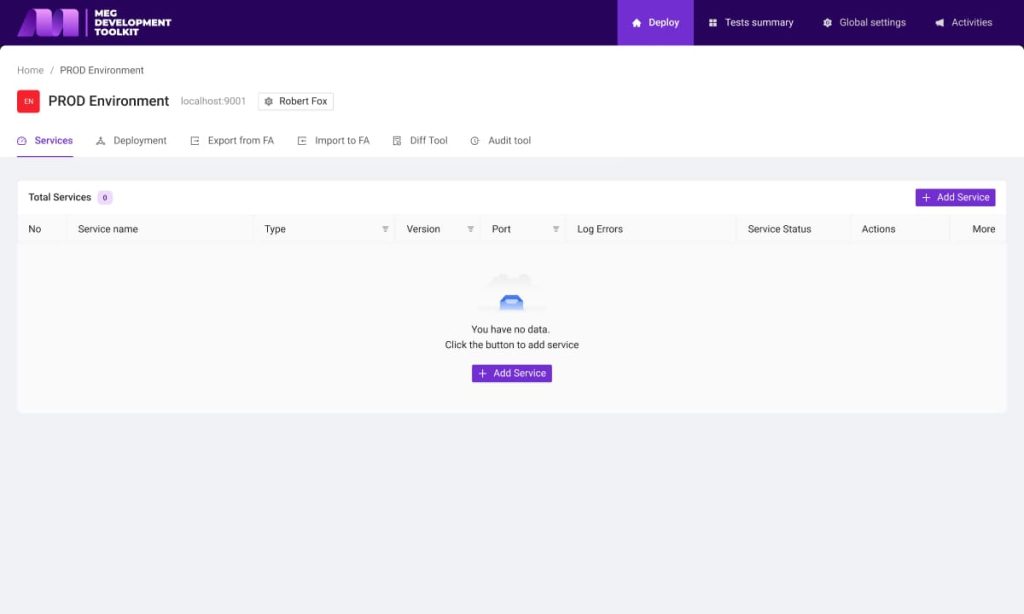
In the modal window that opens, you need to fill a form that consists of the following text fields: Service name (required), path to log file, service type, version, port
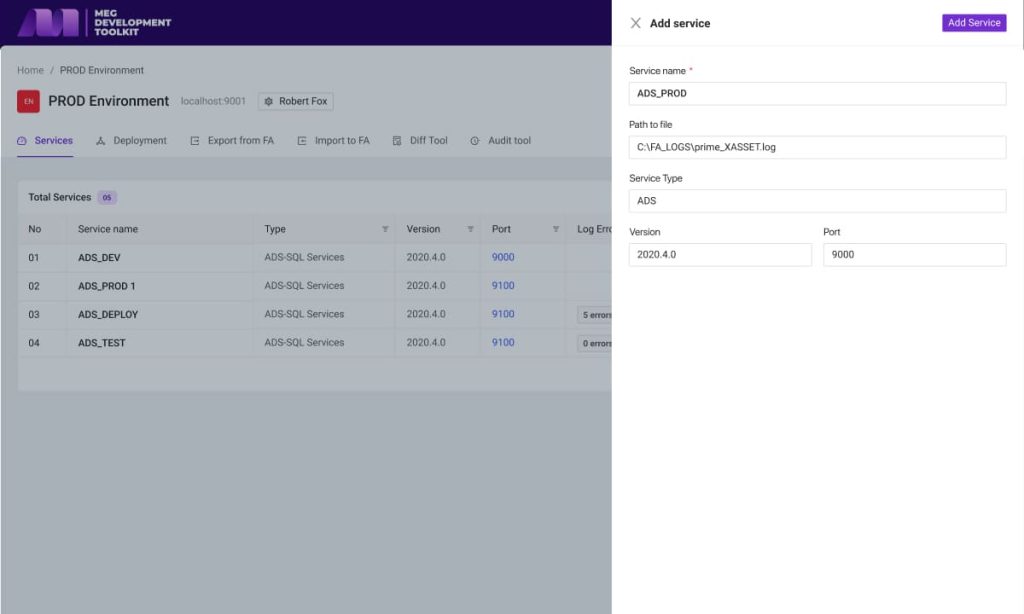
After filling out the form, click the “Add Service” button. When processing a request, a search for this service is being performed. If the data is incorrect or the given service is not found, the service will be in the “Not found” status. In that case, check the correctness of the data again.

Service statuses
Each service has its own set of statuses that shows its state.
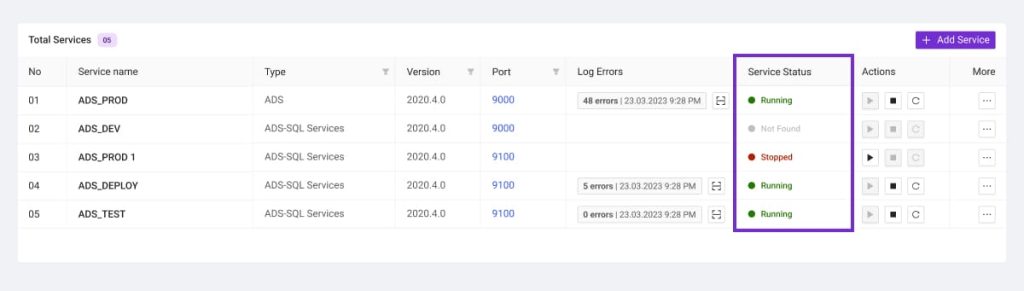
Starting
Running
Stopping
Stoped
Service actions

We’ve added a convenient service control panel to start and stop them:
- Run service – Option to start the service
- Stop service – Option to stop the service
- Rerun service – Option to restart the service
Log errors

The number of errors found is displayed in the “Log errors” column after service has started. You can also scan the service for errors at any time by clicking on the “Scan log errors file” button
Service Details
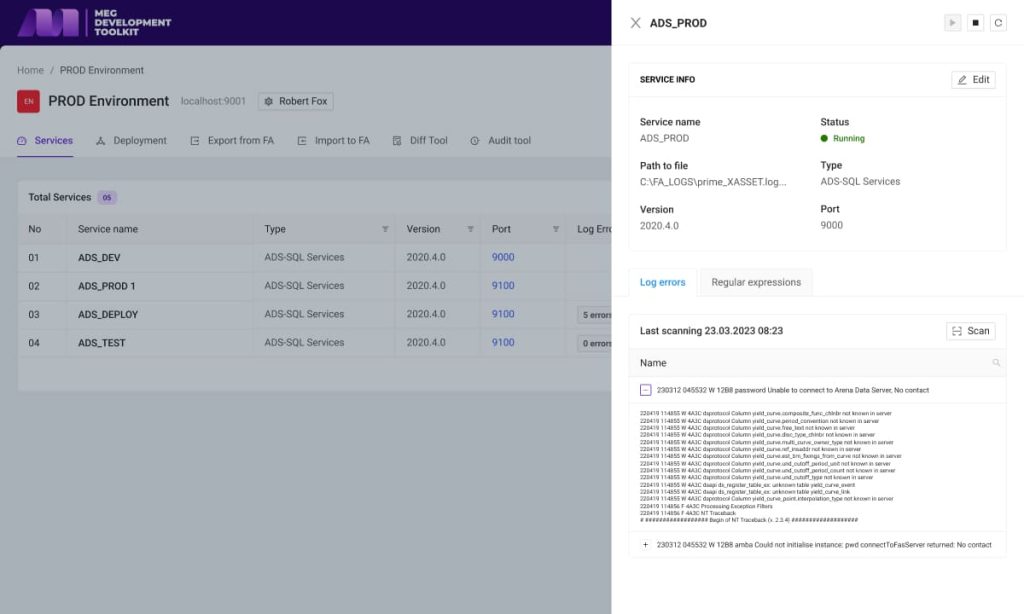
You can find out more information about the service by opening the “Service Details” modal window. Service details window consist of three sections:
- Service info
- Log errors
- Regular expressions
Service Info
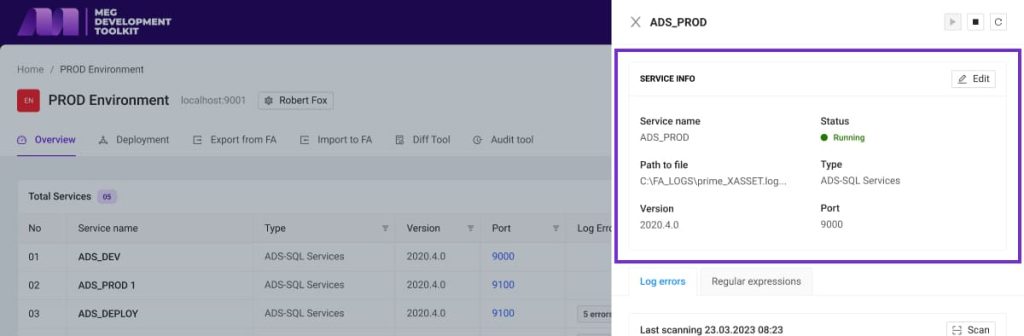
This section displays basic information about the service. There is also an option to edit the data.
Log errors
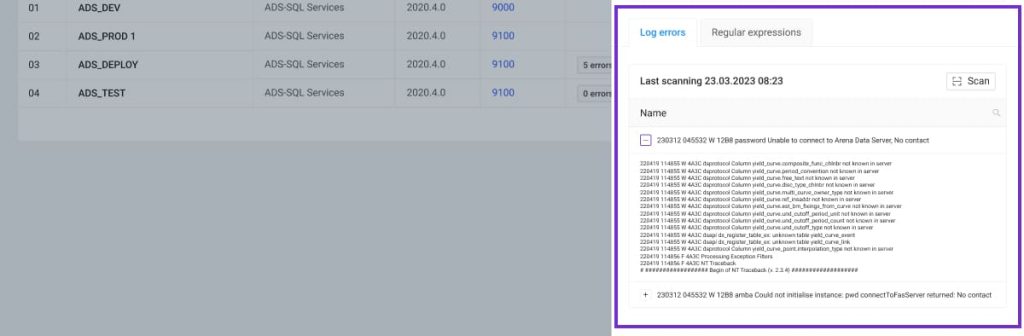
In this panel, you can view the found errors of this service in detail. Each error has detailed information. Also you can click the “Scan” button and then the system will scan the service for errors.
Regular expressions
This panel displays a table with regular expressions that are used to find errors when scanning the error log file. You can also delete / edit / add regular expressions to find an error in this service.
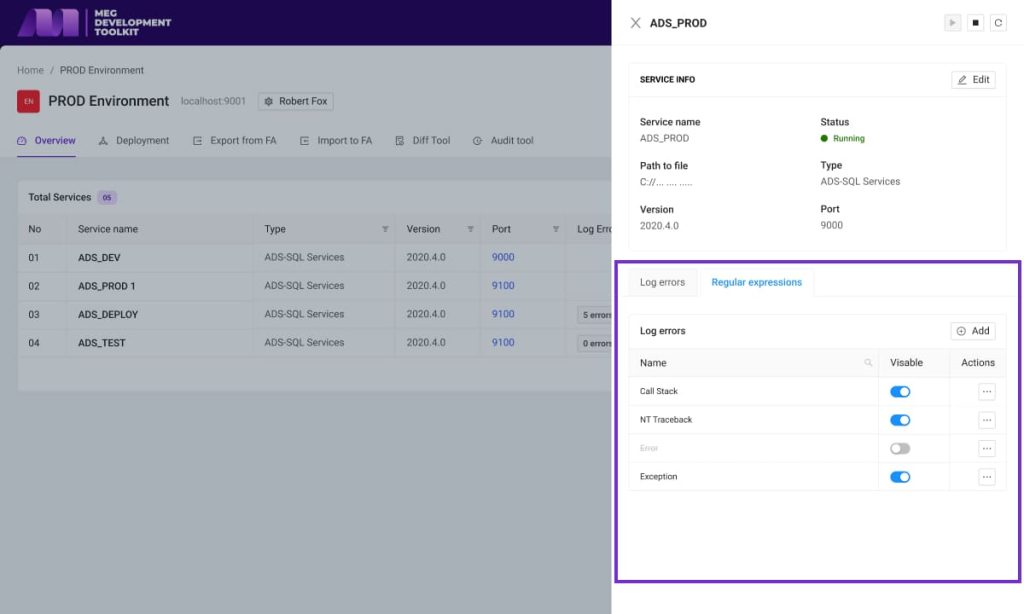
The table has a “Visible” column that allows you to enable / disable regular expressions when scanning a log file.